This document will help you to configure CUA in multiple
client/systems in your sap landscape.
Preparation:
1.
SAP Landscape/single system with multiple
clients
2.
Access to SAP and tcodes SU01, BD54, BD64, SCC4, SCUA, SCUM, SM59
3.
Create system users in central system and child
systems
4.
Create RFC connections between systems
5.
Create logical system
6.
Assign logical system to corresponding clients
7.
Create model view
8.
Add BAPI to model view
9.
Generate partner profiles and distribute model view
10.
Create CUA and distribution model
11.
Maintain parameters between central and child systems
All the above steps required to configure CUA in your SAP
landscape
In this tutorial we are going to look at CUA between two
clients
Let’s see CUA configuration step by step.
1.
SAP Landscape/single system with multiple
clients:
We have a sap system called EC3 with two clients.
I am going to use 400 as central client and 410 as child
client.
2.
Access to SAP and tcodes SU01, BD54, BD64, SCC4, SCUA, SCUM, SM59:
I Have access to SAP system EC3 and all the above tcodes.
3.
Create system users in central system and child
systems:
These system users required for RFC configuration between two clients
Client 1: 400
|
User : CUA_EC400
|
Client 2: 410
|
User : CUA_EC410
|
Above are the usernames created in client 400 and 410 respectively
with below roles.
User CUA_EC400 with
below roles
SAP_BC_USR_CUA_CENTRAL
SAP_BC_USR_CUA_CENTRAL_BDIST
SAP_BC_USR_CUA_CENTRAL_EXTERN
User CUA_EC410with
below roles
SAP_BC_USR_CUA_CLIENT
SAP_BC_USR_CUA_SETUP_CLIENT
4.
Create RFC connections between system:
I have created RFC connection between these two clients and
is R/3(ABAP) connections.
Please refer RFC
configuration between systems in the earlier post in our blog RFC Connections
5.
Create logical system:
You need to create logical system for each client/ system
and make sure it shouldn’t defer from RFC connections respectively
Go to BD54 tcode and setup logical systems.
6.
Assign logical system to corresponding clients:
Go to tcode SCC4 and assign the logical systems to each
client/system respectively.
7.
Create model view:
Now we are all set to go for model view creation.
Go to tcode BD64 and click change button
And then click create model view button and enter the
model view
Enter a short description and technical name as shown in the
below and hit ok button
8.
Add BAPI to model view:
Select the model view and click “Add BAPI”.
You need to enter model view, sender/client, receiver/server
object name/interface and method
As said initially I used 400 client as sender/central system
and 410 client as receiver/child systems
Enter the “object name and Method” as per above figure and
click ok button.
9.
Generate partner profiles and distribute Model View:
We are done with model view
creation and BAPI.
Now we need to generate partner
profiles go to Environment and click generate partner profiles.
You will get a message saying
partner profiles are generated newly if your generating 1st time or
you will get a system message like below figure.
Come back to the BD64 screen and select
the model view and go to Edit ModelView --> select
Distribute
This will distribute your model
view to child systems and you will get message like below
So now we are done with model
view creation and distribution.
10.
Create CUA and distribution model:
Go to tcode SCUA and create distribution model
Enter the model view name which is created in BD64 earlier
and click create button as shown in below figure.
Now you will get a screen like below and select the child
systems in the pop up screen
Once you selected the system name and click save.
You will get a screen like below if you are done everything
correctly which means your CUA configuration is done successfully.
So we are done with CUA configuration successfully.
11.
Maintain parameter between central and child systems:
Once we are good with CUA configuration there are parameter
setup needs to be done from central system like which all are maintained in
central and child systems
Go to SCUM tcode àclick
to change mode for parameter maintenance
It will give you broad idea about what are the parameters
should be maintained centrally and which can be maintained child system as well
as globally.
Ex. Role addition should be done from central system and password
reset and defaults can be maintained from both centrally and local
Please let me know if you have any suggestions and comments
so I can improve the future post.
I will post video tutorial on this topic in upcoming days which
will help you to learn much more easily.
Regards,
Radhakrishnan R


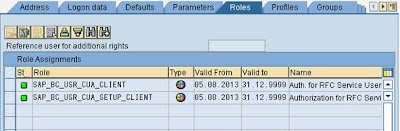















This is really a good document
ReplyDeletethanks Sandeep
DeleteThanks for the good explanation. I have couple of doubts in CUA. If the central system is down how would I go ahead with administration and will I also loose access to child systems. I
Delete2.I've configured CUA in all three systems but want to maintain different validity for users in each system is it possible if so how